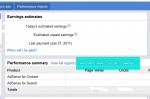Unbelievable! I am doing OK with Adsense. And I am not stupid technically, and I’m a woman so I can follow instructions. I have several degrees, and I can connect a TV to a digital box and a DVD player, I can waltz.. But I have never ever been able to integrate my Adsense and Analytics account until today. I have followed the standard instructions, I tried them again, I have changed themes, I have deleted and reinserted code ad nausaeum, I’ve used plugins for WordPress – nothing bloody worked!
If you have never tried to integrate your Google Analytics and Adsense accounts – you will probably get directed – to this page and if you have multiple domains running Adsense and a single Analytics account this is the relevant part of the page:
This scenario is for people who want to track more than one website in their Google Analytics account. For each website, you may have one or more profile assigned to it.
- On the ‘Getting Started’ page, you’re prompted to select either ‘Create my free Google Analytics account’ or ‘I already have a Google Analytics account. Please link it to this AdSense account.’ Select the second option. Click ‘Continue.’
- At Step 1, select the profiles you want to link to. Click ‘Continue.’
- Step 2 asks you to select a primary domain. Designate one of your websites as the primary domain. The primary domain requires no code changes, so if you have a site that’s large, complex, or difficult to update the code for, that would typically be the site you should designate as your primary domain. Profiles for your other non-primary domains will require a modification to the tracking code.
- In Step 3, you’ll see that there are no code changes required for your primary domain. For all other non-primary domains, there is an extra code snippet, the AdSense Analytics Code, to add. The AdSense Analytics Code should be added to the top of any non-primary website that contains your AdSense ads.
For many, or even most of you – this will work – but it never had for me – and I know I’m not the only one. As my Adsense income keeps going up I was getting more and more annoyed at not knowing exactly which pages and which keywords were making me money – how hard could this be, how stupid could I be?
Well after yet another thread of frustration over at the TKA forums RJ from Search Engine Whisperer stepped up and said he would help – he logged into my laptop played around – changed my primary domain – and bingo it worked… but only for that domain – still couldn’t get Adsense in any of the other Analytics account.
But he prompted me to look again and I found the answer – buried deep in the support forums. If you can’t get analytics / adsense integration to work – try this: (this would probably be better as a video but I don’t know how to blur bit out of video.
1. Go to your Adsense account and make sure that they “should” be connected ie you have the same user permissions etc – if you are correct in Adsense account you will have a button to click through to Analytics like this:
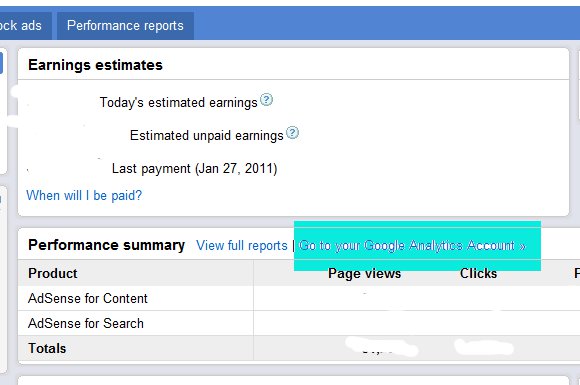 2. Click through to your Analytics account. On the main screen – the one that lists all your sites – find the site you want Adsense integration on. You will need the UA code later – highlight it and hit ctrl-C to copy it (or write it down if you can read your own writing). Click on the Edit button:
2. Click through to your Analytics account. On the main screen – the one that lists all your sites – find the site you want Adsense integration on. You will need the UA code later – highlight it and hit ctrl-C to copy it (or write it down if you can read your own writing). Click on the Edit button:
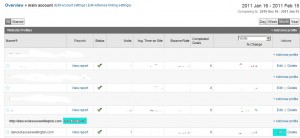
Now you are on the Analytics profile for your site
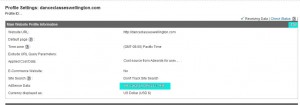
Now if you have the problem I had; note how the details say you are NOT receiving Adsense data – that’s the problem. Click on the really tiny edit button in the grey bar just below the check status – yup the one you never noticed before and you will see this:
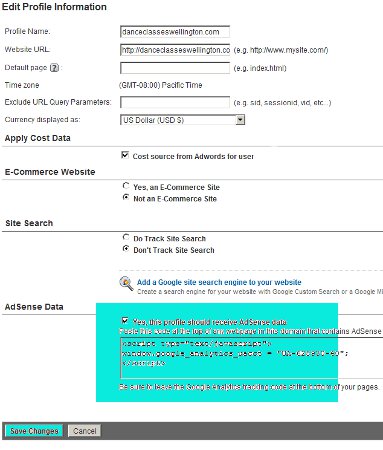
Yes last paragraph you DO want to receive Adsense data!
If you already had the codes installed on your site – then it will all work now! You probably don’t need that code provided but you MUST click on that box that asks about Adsense and you MUST save changes on this screen!
How to Check if You are Receiving Adsense Data in Analytics
Obviously you will only see Adsense data as its collected – but as soon as you have done the above change correctly – go back into your normal Analytics reports – under Content on the left side menu you will see Adsense $$ !
How to Install the Adsense/Analytics Integration Code in WordPress
1. I’m using Catalyst Theme which like its predecessor Frugal – has a place to add header and footer scripts. Add the code from the last screen above in the header scripts and your standard analytics code in the footer and you should be good to go.
2. Alternatively (and independently of your theme which can be handy) – use a plugin such as Google Analyticator – this is really fast:
- go to Plugins/Add New and search for “Analyticator”, install the plugin
- go to the Analyticator settings page (from the main plugin page)
- click the drop down box to enable the plugin, then use ctrl-V to add the code you selected way back at the top of this tutorial (UA-XXXX-X) into the Google UID setting AND the Adsense ID setting as well – hit save.
Now I know I am not the only one to have had this problem – hopefully this will help some of the rest of you… If you find this useful please promote the post using the anchored text “can’t integrate Adsense and Analytics” or similar! I’ve wasted hours and hours trying to solve this problem so lets help someone else to safe that time!