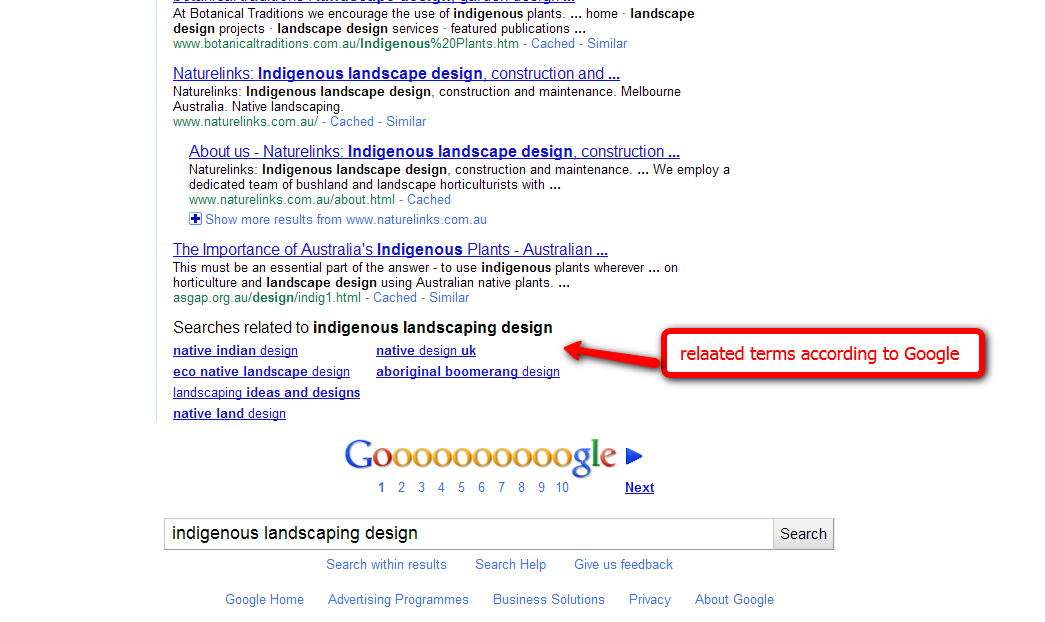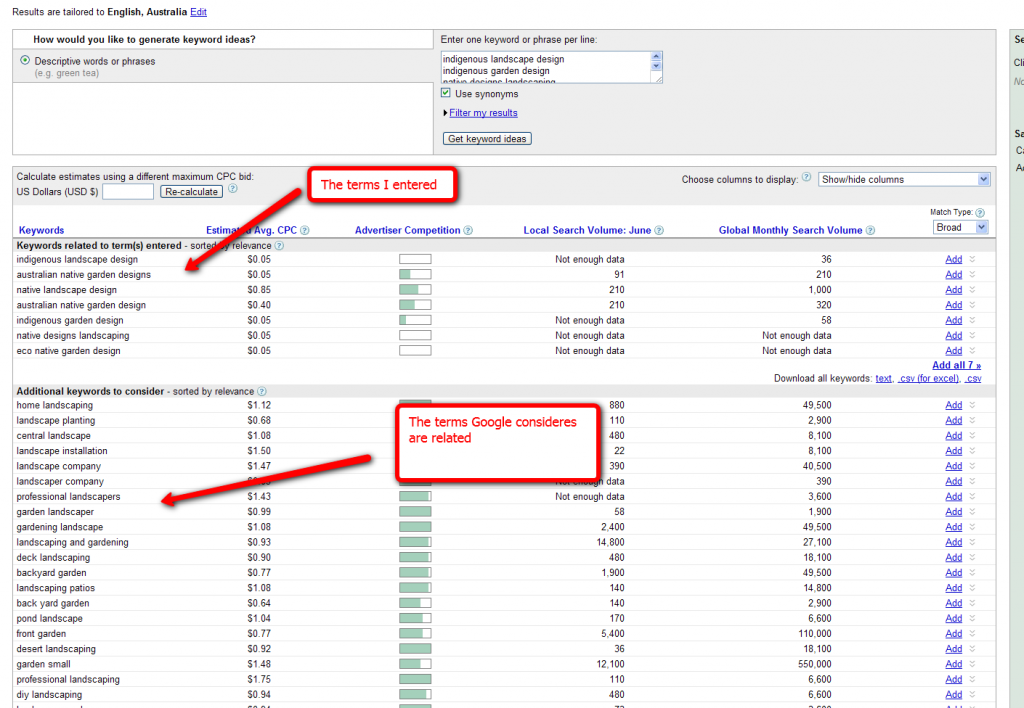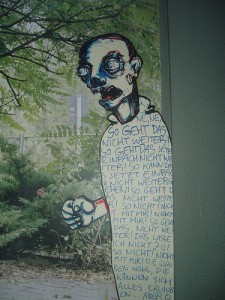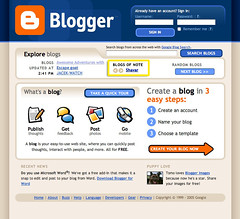Yup its all changed around here again! Well not the content just he look and feel (ie if you are reading this via RSS – click thru !). I had hoped that going from Thesis to Frugal would be my last major change. However Eric Hamm -the guy who created Frugal – upgraded the product so much – it now has a new name – Frugal is now Catalyst !
Catalyst actually came out just before I took off for a 2 month overseas trip with a 10″ netbook – netbook are good for lots of things but doing site design is not one of them!
When I got back I had a look at Catalyst and upgraded some of my niche sites with it. I liked it – but it didn’t have Frugal’s easy to install front page – with a wide choice of widgets. So I didn’t upgrade this site. Then back in February Catalyst upgraded to 1.1 – and YES now there are EZI Widgets – which allows a flexible front page – like Frugal’s – but with even more options!
Still I hesitated – this site is a pain – it has a number of different looking posts and pages, I didn’t really want to think about it. Finally though I had to bite the bullet and get on with upgrading from Frugal to Catalyst – why?
They have a discount for new sign ups of 25% (and incentives for affiliates) – so use the code: CATWP25when you sign up HERE – discount good to the 31 March 2011; (And yes I get an increased affiliate percentage in March too…);- I think I can add value to Catalyst and do a series of tutorials here that will help the CSS-incompetent, design-disabled of you – you know people just like me!
I’ve already done a post on Catalyst’s SEO Options and I also what to talk about how to use Catalyst with the Keyword Academy’s Postrunner and also how to use it as a static site rather than a blog.
But I guess I should explain how I adapted the look of the site here. I could have reproduced the look of the old site – but I decided to keep the general layout but change up the details and the look of the site.
From an SEO point of view its important not to make huge overnight changes to the main pages of your sites – or if you do be prepared to accept that your ranking will fluctuate until Google comes to terms with the changes.
How To Make a Catalyst Site Look Like This Site.
- Install Catalyst 1.1.1, then install dynamik child theme and activate it.
- Go to dynamik options/import/export – and play around with installing some dynamik skins until you find something you like (I think this is fluid blue).
- I kept the same top navbar – but used a custom menu which is new in WordPress fairly recently – much easier to manage the order etc than remembering to change priority on individual pages. Set the option Core Options/Navbar
- I dropped the header image – instead the header is plain text. The graphic of my sitting on the beach is a no-repeat image in the body background. I played with the header dimensions until they were something that I liked – 930px x 75px
- To do the front page and also some of the featured content: I used Ezi Wiidgets and setup a front page with 1/1/3 layout PLUS 2 feature widgets above the content (not showing on the front page but they do on other pages) PLUS a “fat footer” of 4 widgets. Each Widget can be styled separately so I add a custom style to the top of the front page and use Custom CSS to make its background yellow. The middle widget and the bottom three widgets on the front page are all featuring a single page (excerpts in the case o the bottom 3). This is why Catalyst is so easy to get up and running with – widgets are easy to rearrange and the Catalyst specific excerpts widget makes it easy to feature content from a specific page (an improvement on Frugal where you tended to write the content in text widgets which doesn’t have enough spell checking for me.)
- Although much of my site has a single right sidebar some major pages I prefer to minimize distractions on so they have no sidebars – for example any of the pages on the top navigation or the 3 along the bottom of the front page. I use Advanced Options to create a custom layout with no sidebar – and then edited each page to use the “nosidebar” layout I’d just created.
- I’ve put most of my signup and navigational aids in the fat footer which is throughout the site -maybe its a mistake – no one will ever sign up again – but I prefer that stuff out of the way.
- I used 2 Ezi Top Feature widgets to create the two boxes highlighted below the header (again with custom CSS to change the background). These I chose to display on posts but not pages.
- I created a custom widget which shows grey at the bottom of my posts to display my TKA advertisement.
Hope this helps for someone who is trying to combining a fairly general blog with some rather specific pages!